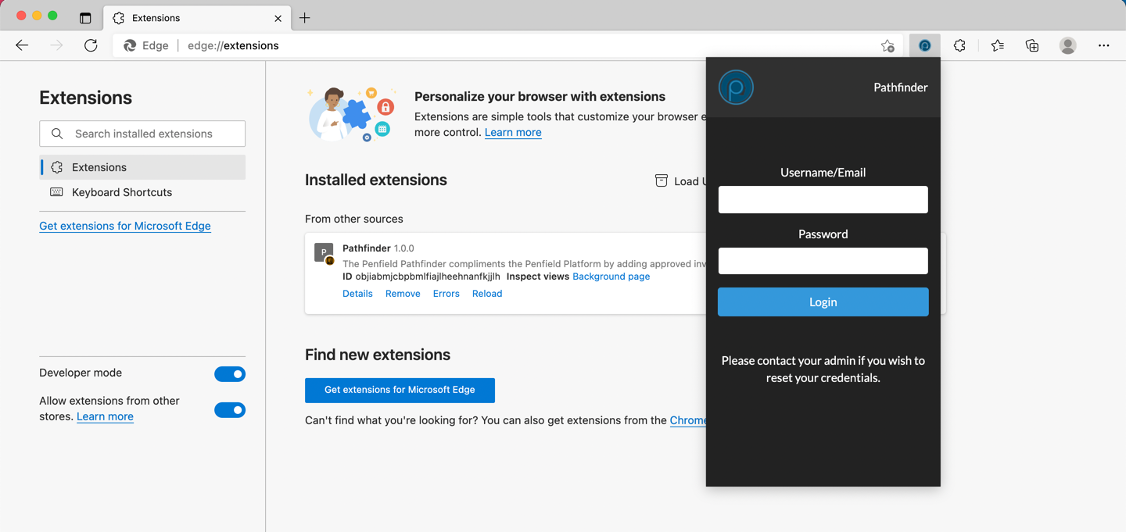Install browser extension on Microsoft Edge
Self-Hosted Deployment Note: If your organization has deployed Penfield in a self-hosted model (where the Penfield application is hosted on your corporate infrastructure), Pathfinder will communicate directly with your self-hosted Penfield backend, not with Penfield's hosted backend. The communication endpoint is determined by where your Penfield application is deployed.
Penfield Pathfinder
Pathfinder is the name of Penfield browser extension. Penfield integrates with investigation tools to better interpret SOC investigation processes.
Pathfinder monitors investigation steps performed using web-based tools to further enhance Penfield’s capabilities. Penfield’s Pathfinder is only enabled on the web-pages approved by your organization (web tools used during the incident response process).
Pathfinder will not monitor or observe any other web pages used by Analysts.
Install Pathfinder
Ensure that you have VPN enabled if Penfield application is behind VPN.
-
Locate the Pathfinder Package in your Penfield dashboard account and click on "Install Pathfinder".

-
It may ask you to download the package or take you to the Edge Web Store depending on your organization's settings.
If you have multiple profiles, you will need to install the extension in each profile.
Install Pathfinder using Edge Web Store
-
Once you are redirected to Edge Web Store, click on "Get" to install the extension.
-
On the pop up, click on "Add extension"
NOTE: Penfield does not modify or track all your data, Penfield will only receive data from only the URL's that are whitelisted by your organization.

-
Do not forget to pin Pathfinder extension for easy access.
Install Pathfinder using zip file
- Open Microsoft Edge
- In the top right corner click > Extensions
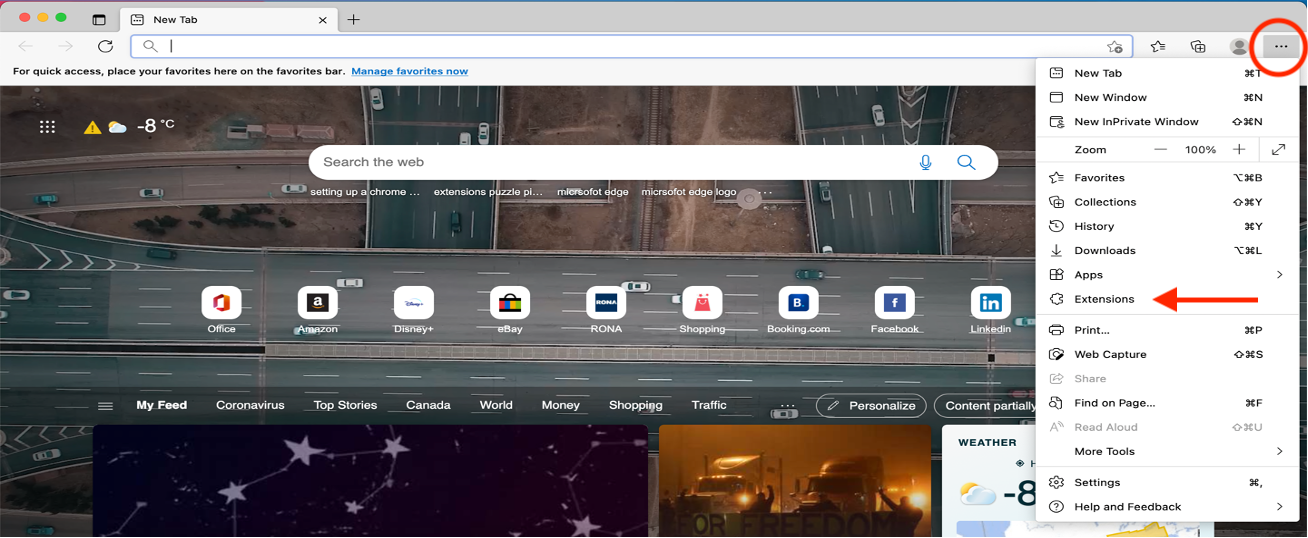
- Ensure Developer Mode toggle is switched on.
Note: This step is required as our product is not yet on the Microsoft Edge store. This capability has not been made public yet as we are currently applying for our Patent. - Locate & extract the zip folder.
- Select Load unpacked and select the Pathfinder folder extracted from previous step.
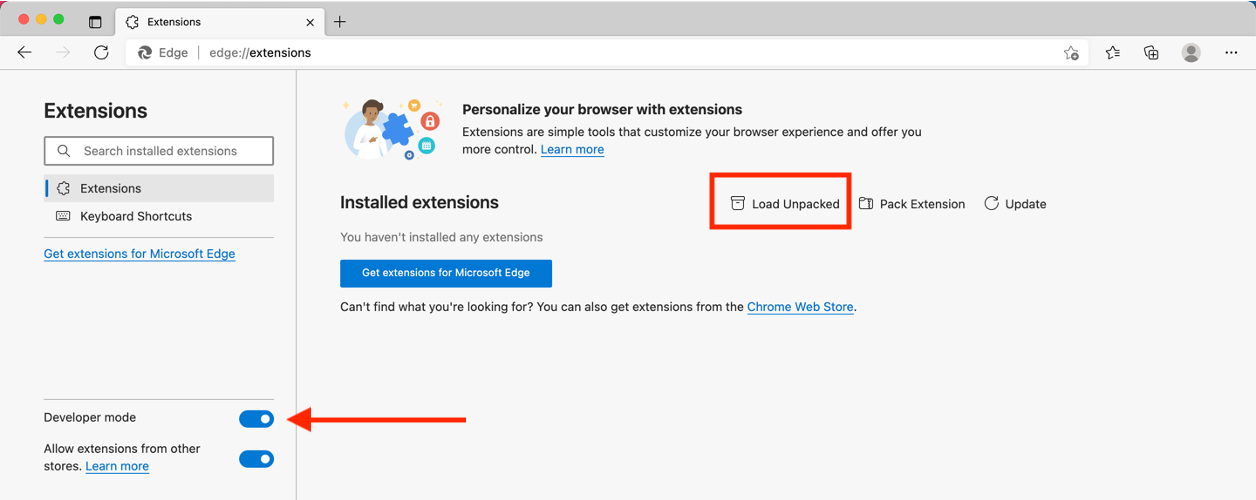 Note: The Pathfinder card should be visible.
Note: The Pathfinder card should be visible. - Make sure Pathfinder toggle is switched on from list of Extensions. Please feel free to Pin Pathfinder for easy access.
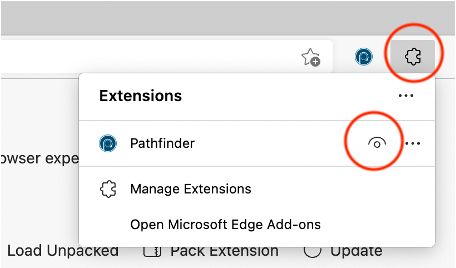
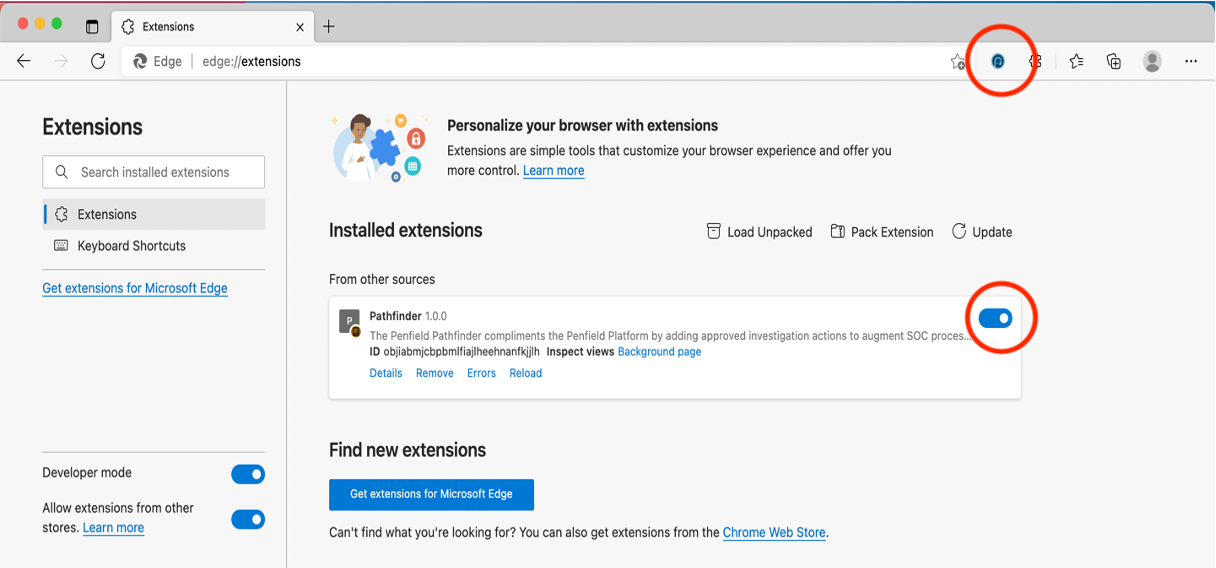 Note: Enable in InPrivate Mode, in case of activities happening in InPrivate mode.
Note: Enable in InPrivate Mode, in case of activities happening in InPrivate mode. - In Manage Extensions, Click on Details under the Pathfinder Extension
Scroll to the bottom and check the “Allow in InPrivate”
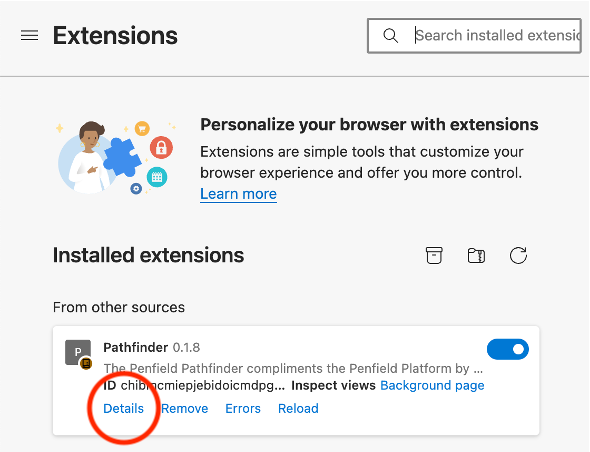
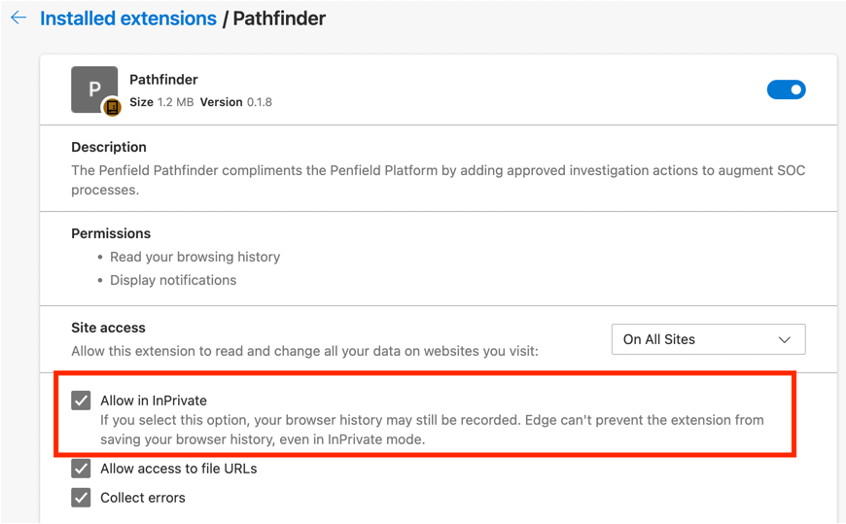
You are ready to start using Pathfinder!
Please ensure you receive your credentials from your system admin & have VPN enabled.
Note: Actions will be tracked only if the user is logged in.
Open Your Favourite Tools:
- Virus Total
- Abuse IP dB
- IBM X-Force
More to come...