Setup Infrastructure using Azure Marketplace
PenfieldAI application supports both AWS and Azure cloud infrastructure. Depend on your choice of public cloud, there are three ways you can setup cloud infrastructure:
Follow the steps below to setup Penfield AI using Azure Marketplace.
-
Login to Azure portal https://portal.azure.com/.
-
Go to Azure Marketplace and search for Penfield AI or click here.
-
Click on
Get it nowbutton.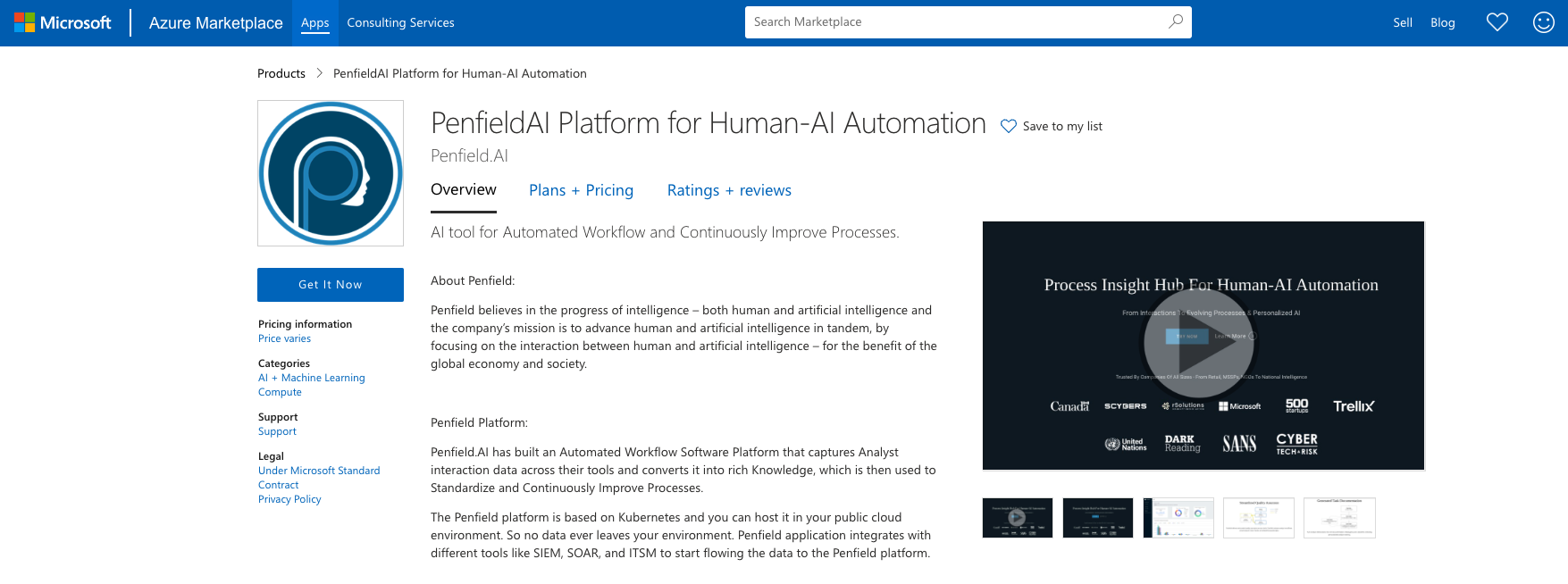
-
Click
Continueto start the deployment. -
Click
Createto configure the deployment.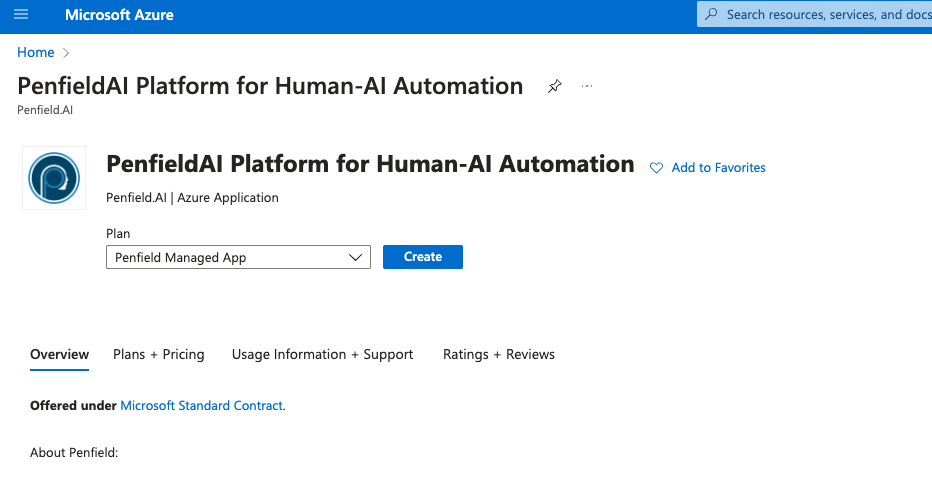
-
On the Basics page, Fill the following details and click
Next:- Resource Group: Create a new resource group or use an existing one.
- Region: Select the region where you want to deploy the application.
- Application Name: Name of the application. Name can only contain letters(uppercase and lowercase) and numbers, and be between 3 and 32 characters.
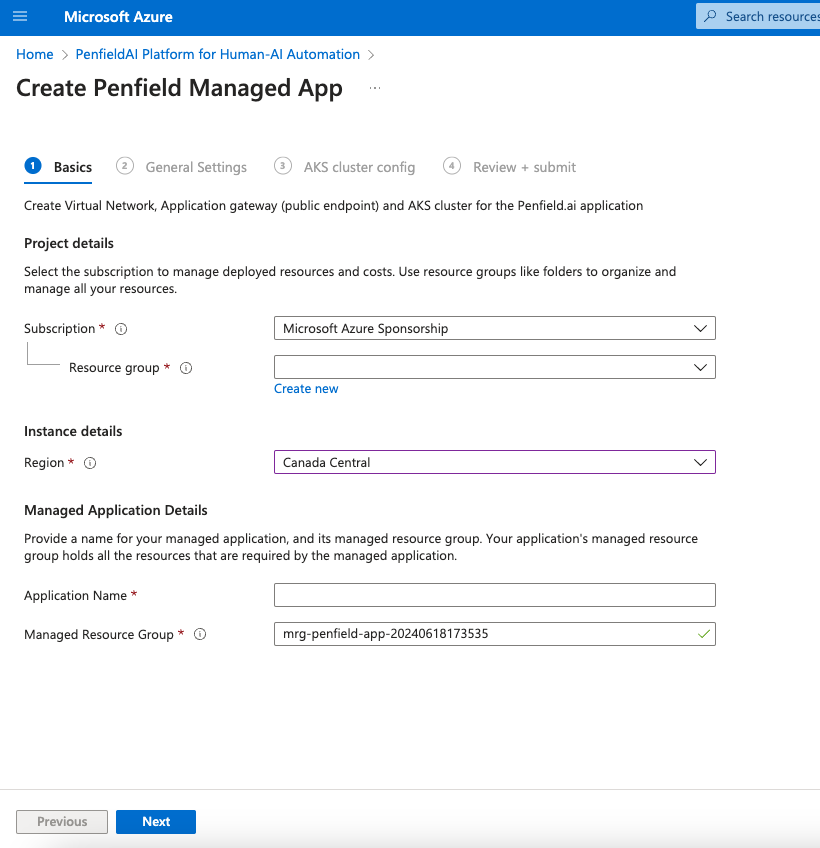
-
On the General Settings page, Fill the following details and click
Next:- Organization Name: Name of your organization. Only alphabets in lowercase are allowed, and the value must be 1-15 characters long.
- Environment: Select the environment where you want to deploy the application. This is only used for resource tagging purposes.
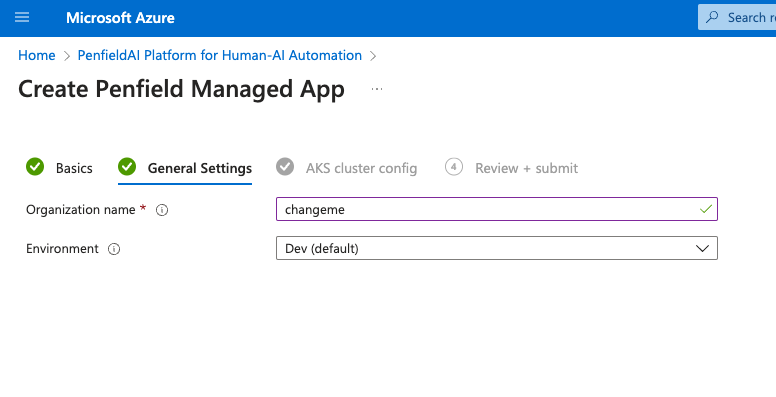
-
On the AKS Cluster Config page, Fill the following details:
- Kubernetes Version: Select the latest version of Kubernetes available.
- Virtual Network CIDR: This will create new network CIDR for the AKS cluster. Use the default value if it does not overlap your existing network.
- AKS Subnet Address CIDR: This will create a new subnet for the AKS cluster. Use the default value if it does not overlap your existing network.
- Node Size: Use the Default value Standard D8s v4, unless we recommend otherwise.
- Min Node Count: Use the default value 2 or more.
- Required Node Count: Use the default value 2 or more.
- Max Node Count: Use the default value 5.
- Enable Private Cluster: By default this is enabled. If you want to disable it, uncheck the box. If Enabled you need VPN to access the Cluster in the private network
- Authorized IP Ranges: Only required if you disable the private cluster. Add your IP address or CIDR to access the cluster. This is where you whitelist Penfield CIDR if you want to grant penfield access to the cluster.
- AKS Cluster SKU Tier: By default this is set to Free. If you want to change it, select the appropriate tier. This will only effect the SLA for managed AKS cluster control plane.

-
On the
Review + Submitpage, make sure to check the boxI agree to the terms and conditions stated aboveunder Co-Admin Access Permission and clickCreate.Co-Admin Access Permissionis required to provide support and maintenance of the application and charge the customer for the usage of the application This will not give access to the customer's data.

-
After this wait for the deployment to complete. You can check the status of the deployment in the Azure portal.
-
Proceed to setup Azure OpenAI instance by following the steps here.